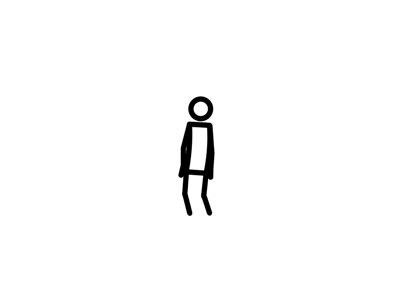Page size optimization means boosting a website’s speed and performance to the max. So switching from “About Us” to “Home” button will take one fifteenth 1/15 of a second instead of fifteen seconds. Finding the problem is the first step of optimizing a website.
Most slow websites consist of:
- Multiple CSS files
- Scripts
- Heavy images
- Third-party plugins
- Marketing tags
- Tracking tags
Use the list above as things not to do when making a website. Be aware of the content in the website and make sure its short and on the point for whatever purpose the website may serve.
Next step is to optimize code in CSS and JavaScript (JS) to erase any extra lines or even shortcuts to make it easier for the computer to process and display in shorter time allowing for better performance for the website.
Gzip compression is a powerful tool that can guarantee any website better speed and performance overall. Gzip compression cuts down the size of the requested resource by almost 90%. This creates a ton of space to add in more elements to websites like more images, icons, text, buttons, graphics, and videos!
Almost nothing looks pretty without an image. recent studies show that page sizes consist of 64% on average. Most times, images are added in high quality to make a website have a crisp design. However, high quality images take a heavy toll and ultimately slow down page size optimization. Luckily, there is image compression to minimize the loading time of a website. Another great contribution is the metadata added when a picture is taken like the aperture, shutter speed, iso, and geo information which should be removed as well.
Browser caching is another technique to improve page size optimization. Using the cached data allows it to not need to redownload the resource again. It reduces the load server and allows more space for graphics and other elements.
Lastly, web fonts are used to minimize space held in the text. Unfortunately, some browsers do not support it web fonts. Web fonts can be attained from external resources along with CSS and JavaScript. When using custom fonts, it is best to use it locally.
To learn more about web performance and page size optimization click here.
To learn more about more direct instructions to improving your website click here.
Photo by Kirstyn Paynter on Unsplash